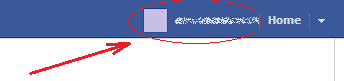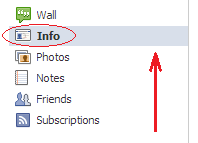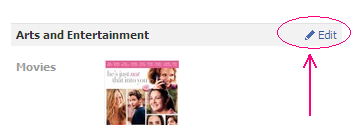If you are selling on eBay you will quickly realize that the fees can add up significantly over the month and take a big bite out of you business' profit. While there is no way to avoid paying fees there are some things that you can do to save money on your eBay fees.
- Difficulty:
- Easy
Instructions Host your pictures on a free picture hosting site and put them into your auction description. EBay allows one picture included with your standard list fee and charges you extra for each additional picture you put on an auction.
- Run Dutch Auctions when you have multiple items that are the same. The Final Valuation Fee for a Dutch Auction is determined based on the lowest winning bid and then multiplied by the number of winners even though the other bidders will pay you a higher price for their item.
- Read the list fee chart provided at the eBay site and consider a lower starting price for your item. For example listing an item with a $9.99 starting bid will save money over starting that same item for $10.00.
- Evaluate closed auctions success rates to determine if optional features, such as gallery, are necessary. There are some items that will sell for considerably more money if you pay to put the picture into gallery, but with other items the sell price is the same regardless of gallery placement. Reviewing closed auctions will help you to determine if it is worth the extra fee.
PLEASE LEAVE A COMMENT IF THIS HAS HELPED YOU OUT!Please follow us on Facebook: Sell Your Stuff On eBayPlease follow us on twitter: BesteBayPricesPlease visit our website if you have time HERE and tell us what you think of it!
- Put your listings on yourself. EBay charges extra if you schedule your auctions and have them put them up for you. Starting auctions at a particular time of day is sometimes crucial for their success. If you are home and at your computer when at item is scheduled to start, revise your scheduled auction, switch it over to start when submitted and submit it yourself to save on the extra fee.